- DATE:
- AUTHOR:
- The AIQ team
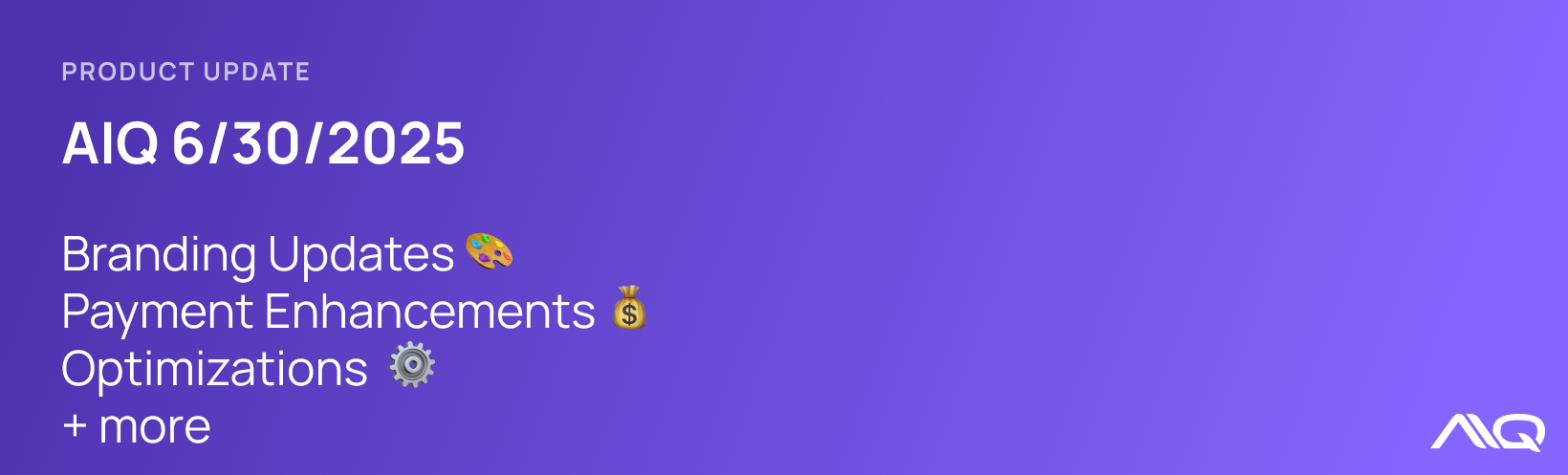
AIQ Product Updates for June 30th, 2025
Branding 
Ecom Menu Branding Updates
You can now manage all branding settings at the organization level and apply them across every store in your organization for a consistent, unified look.
To configure organization branding, navigate to Organization > Design > Branding
In addition to the existing settings (logos, brand colors, fonts, custom header, head code, and file uploads), this update introduces deeper customization, including:
Success and Danger color settings
Multiple background and text color options
Styling for primary, secondary, and loyalty buttons
Form field styling
Border radius configuration for UI elements
For a full list of configurable options and for a closer look at how these settings will alter your menu, check out our store and global branding help docs.
Prefer to tailor branding at the store level? Organization level settings can still be overridden at the store level. Just head to Store > Branding and change Use Global Branding defaults to Customize in the field you would like to override. This allows you to fine-tune branding for specific stores without impacting the rest of your locations.
Dark Mode for Ecom Dashboard
You can now switch between light mode and dark mode in the AIQ Ecommerce dashboard. To update your preference:
Log in to your ecommerce account
Click your account icon in the top-right corner
Select Preferences
Choose Light, Dark, or System preference
This update gives you more control over your viewing experience, day or night. Check out our help docs for more information.
Payments 
Aeropay
Our Aeropay integration has been rebuilt from the ground up to deliver a more seamless, fully integrated experience, giving you and your customers greater control over the prepayment flow.
Integrated Bank Account Management
Logged-in customers can now manage their Aeropay linked bank accounts directly from your menu by going to Profile > Payments. They can easily add new bank accounts or remove existing ones without leaving the experience.
Streamlined Checkout
During checkout, we'll automatically detect if the user already has an Aeropay account. If they do have one authorized for your location, we will default the payment to their primary bank account, making prepayment fast and frictionless.
If a customer already has an Aeropay account but hasn’t yet shopped at your store, our improved UX ensures a secure and smooth onboarding process. When they reach checkout, they’ll be prompted to verify their identity with a 6-digit MFA code sent via email. Once verified, their Aeropay user ID will be securely linked to their customer profile at your organization, ensuring a fast, consistent checkout experience moving forward.
For more details, check out our help docs.
Tipping
We've added tipping to the payment screen to give your customers a smooth, native checkout experience. Tipping is currently supported for Aeropay transactions only and will appear when a prepayment option is selected, making it simple for customers to leave a tip with just a tap. Customers can choose from three percentage-based tip amounts that you will configure in your store settings, or they can also enter a flat dollar amount if they prefer to tip outside of the preset options.
To enable and configure tipping navigate to Store > Orders > Tipping
Here you can:
Enable tipping for online checkout
Enable tipping for kiosk checkout
Choose how tips are calculated - apply preset percentages to either the order subtotal or the total
Setup tip amounts - define three percentage-based options for customers to choose from at checkout
Banner Scheduling
You can now automate when your menu banners show/hide using our new scheduling feature.
To get started, navigate to Menu > Banners, select an existing banner or create a new one, and toggle on "Schedule." From there, you can:
Choose specific days of the week the banner should appear.
Set a time frame for when it should be shown each day
Define a start and end date
Once scheduling is set, your banner will automatically be shown or hidden based on your store's local timezone.
Integration updates (AIQ Ecom) 
[Alleaves] For in store orders, AIQ Ecom will now send the pickup time to Alleaves which will be available in the POS
[Alleaves] When an AIQ loyalty discount is redeemed at checkout, we will send the discount to Alleaves
[Flowhub] Updated which species we map over to AIQ's Cannabis Types
[Flowhub] We will now map a wide range of effects from Flowhub to one of AIQ's predefined effects
[Flowhub] We have added an integration setting for stores who wish to map the Custom Category Name from Flowhub to AIQ's Sub Category field. Navigate to Integrations > Flowhub Maui to enable
Map Custom Category to Sub Category[Treez] We will not map a wide range of effects from Treez to one of AIQ's predefined effects
[DutchiePOS] In our next release in July, we’re updating the way THC lab results are pulled from DutchiePOS to better support METRC-compliant markets. This update will help ensure your lab results are more accurate and aligned with state reporting requirements, especially in markets where THCa and THC9 are the standard for compliance. If you have any questions or concerns about this update coming in our next release, please reach out to support.
Previously, we mapped THC from DutchiePOS directly to our THC field.
Moving forward, we will prioritize THC9 as the primary value
If THC9 is not available, we will fall back to THC for backward compatibility as well as to remain compatible in Biotrack markets.
THCa will continue to sync as it does today, with no changes.
Optimizations 
Cancelled by:
Previously, orders that were cancelled by the POS would display the status “Cancelled by: POS.” We’ve now expanded this logic to reflect more specific cancellation sources. Going forward, you’ll see one of the following statuses depending on the origin:
Cancelled by: POS
Cancelled by: Onfleet
Cancelled by: Store
Cancelled by: Customer
Default to 3.5g for Deli Style Products
We’ve added a new option in your store’s Product Settings for those offering Deli Style products. When the setting “Deli Style: Default menu selection to 3.5g” is enabled, the product dropdown will automatically default to 3.5g, even if smaller weight options (like 1g) are available.
This helps streamline the ordering experience by highlighting the most commonly selected weight first. Checkout our help docs for more information.
Random Order Numbers Setting
By default, AIQ Ecommerce assigns sequential order IDs, starting at 1 and incrementing with each new order. These IDs reset daily.
We've now added a new setting that allows you to switch to randomized order IDs. When enabled, each order will be assigned a random ID of up to six digits at the time the order is placed.
To enable this feature, go to Store > Orders > Order Number Format, and select Randomized.
This option adds an extra layer of variability for businesses that prefer non-sequential identifiers.
10DLC Updates
[Marketing] To allow for additional personalization and compliance for 10DLC messages, we've added two new templates which include the {{firstName}} macro. These can be accessed by going to Campaign Builder > Content and searching firstName.
[Ecommerce] To better manage high volumes of order notifications, we’ve transitioned to a single 10DLC messaging account for all ecommerce communications. As a result, inbound SMS messages will no longer be supported for our chat tool. Customers will now need to start conversations directly through the chat widget on your menu. This change ensures more reliable message delivery and a consistent support experience across all stores.
Bug Fixes 
New York Addresses: We’ve improved how New York addresses are handled at checkout. We now map neighborhood, administrative_area_level_3, and administrative_area_level_2 to the City field, ensuring more accurate and consistent location data.
Delivery Minimum: Previously, when loyalty discounts or promo codes were applied at checkout, orders were allowed to go below the required delivery minimum. This has been fixed—delivery will now only be allowed if the final subtotal still meets the minimum threshold.
Weight Tier Availability: Weight tiers will now reflect available inventory. Before, all tiers were shown, even if there wasn’t enough stock to fulfill larger quantities, causing an error when adding to cart. Going forward, if a tier exceeds available inventory, it will no longer be shown.
Example: If only 6g of a product is in stock, only tiers like 1g or 3.5g will be visible (based on your POS setup).
